After selecting the appropriate assignment, you should prepare their work for submission. Carefully read both the course syllabus & and any specific instructions for this assignment. Your instructor has configured the submission site with one or submission areas. You may:
- “Drag and drop” one or more files into each submission area, or
- Click on a submission area, which will bring up a file browser allowing you to select one or more files for upload.
If you choose a .zip file, the files within this .zip file will be extracted on submission. If your .zip file contains one or more folders/directories, this folder/directory structure will be preserved.
Alternatively, if you instructor has configured this assignment to receive files via version control (SVN), the submission interface will consist of a single button, allowing you to indicate that the system should grab your most recent materials from the repository for grading.
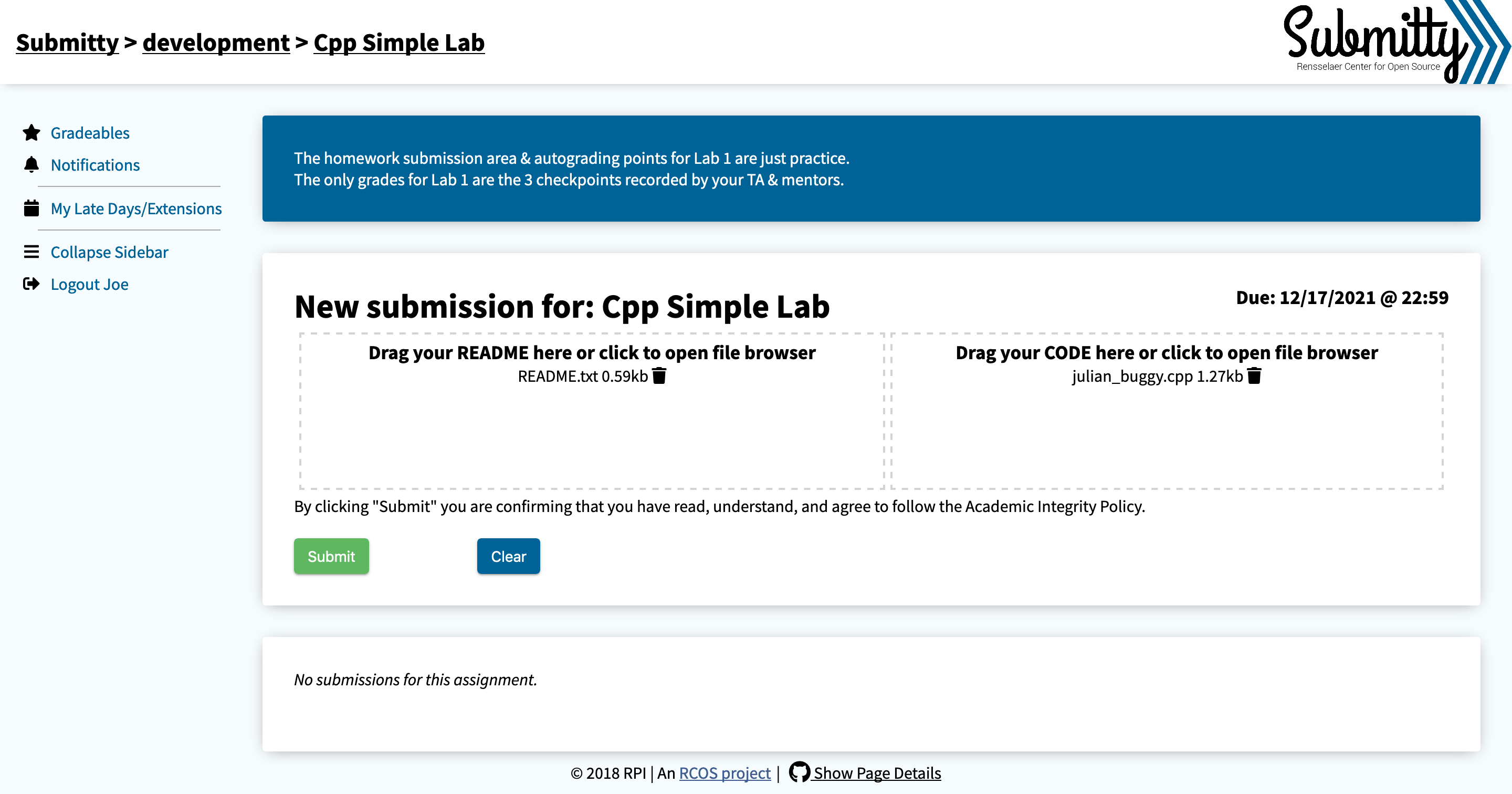
As you collect files for submission, if you make a mistake you may remove files by clicking on the trashcan icon. Or you may press “Clear” to remove all files. Or, if you have already submitted to this assignment, you may press “Get Most Recent Files” to initialize the submission with those materials. You can then delete or add new files.
Once you have selected all necessary files, press “Submit”.
Then wait patiently for your assignment to be graded. The page will automatically refresh when grading is complete. If the assignment is computationally intensive or if the server is busy grading your classmates’ work, you may need to wait longer.
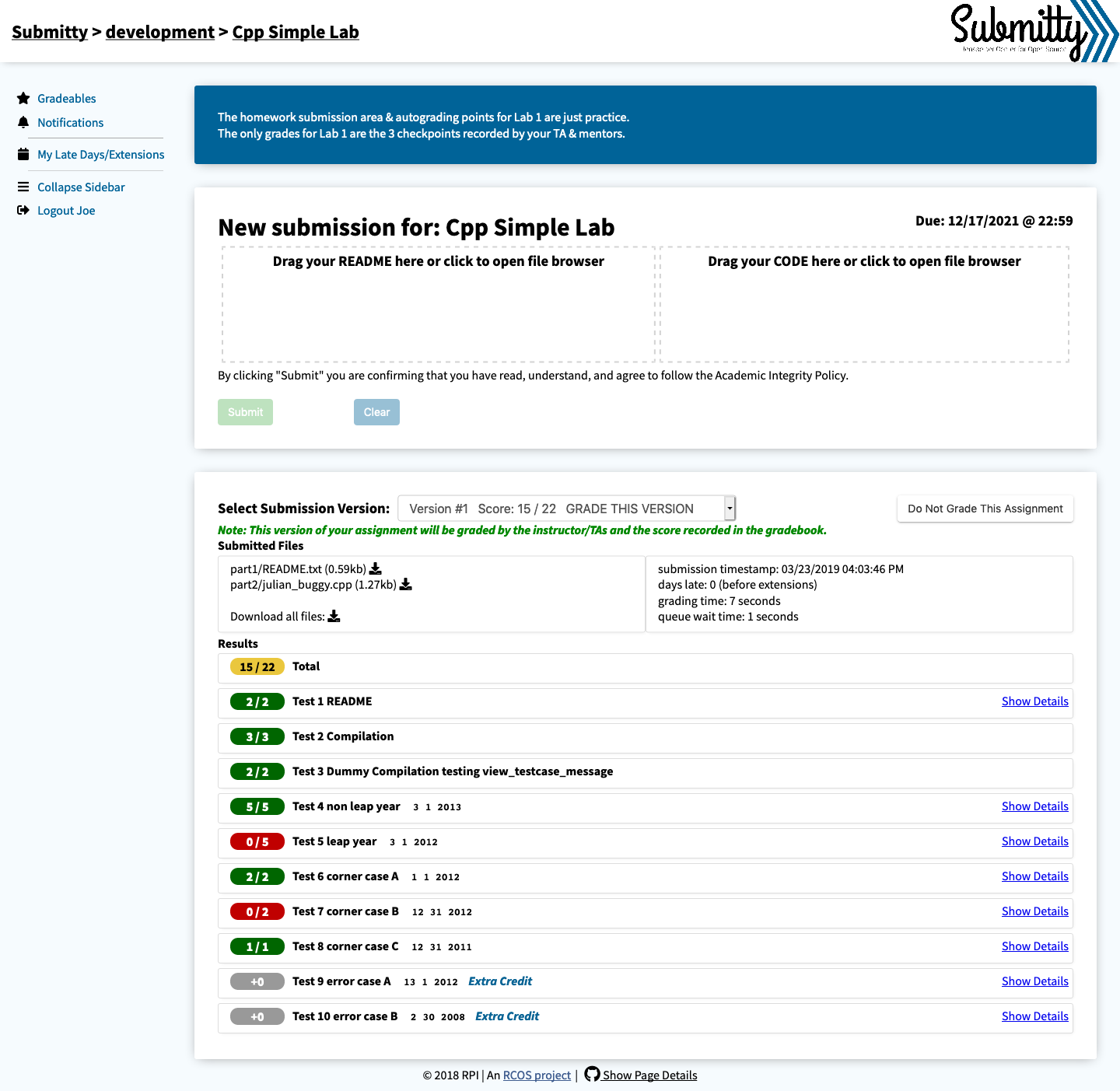
If you find an error or omission with your submission, you can repeat the steps above to upload a new version of the code.
