The goals of localization or internationalization include the translation of the website into multiple languages, to increase the accessibility of Submitty to users in all locales or regions.
To contribute to Submitty’s localization and translation efforts, follow these steps to update Twig templated files and provide translations for various text elements on the website.
Server Language Specification
By default, all Submitty pages will display in English based on the
en_US locale. To modify the server default setting, the system
administrator should edit the
/usr/local/submitty/config/submitty.json file and add this line, e.g.:
"default_locale": "fr_FR",
to specify an alternate locale. See also Php Locale class.
Individual Language Specification
Each individual user can specify their own preferred locale if they do not wish to use the server default. Navigate to “My Profile” and choose the desired language and region settings.
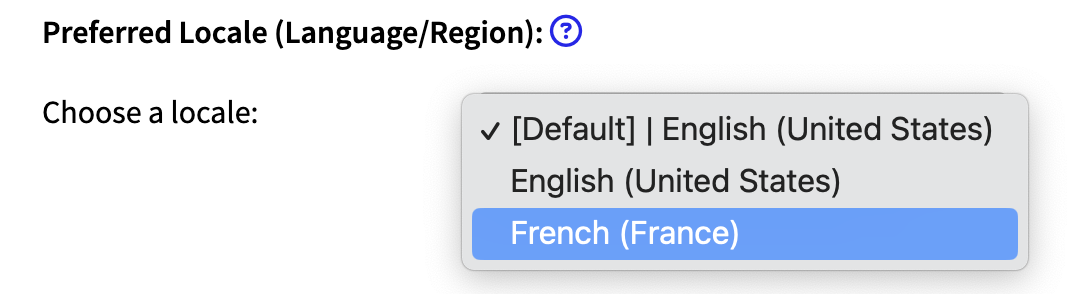
The dropdown menu will include all locales for which any translation
is available in the
Localization
repository. Where translation to the requested language is
incomplete, the en_US locale will be used.
Prepare a Website Page for Translation
Submitty uses the Twig template engine to manage html source code with
Php. Checkout the Submitty source
code and locate the specific
.twig template file(s) associated with the webpage that you would
like to update.
Identify an untranslated English plain text string in the Twig source code, for example:
<p>Text in the page I will translate</p>
And replace that text string with the following syntax:
<p> { { localize("Page_Description.Text_To_Translate", "Text in the page I will translate") } } </p>
The localize function requires two arguments:
-
The first argument is the hierarchical tag or label, separated by one or more dots. The hierarchy should begin with the name of the page, and intuitively name and organize/group all phrases that appear on that page. The first part represents the role or purpose of the page, while the second (and later) parts describes the text you’re translating. Use underscores to replace spaces in this part. Avoid using apostrophes, quotes, accents, and other special characters.
-
The second argument is the original English text that will be displayed on the website if a translation in the user’s language is not available.
Make a pull request with your proposed changes.
Updating the en_US.json Phrase File
When Twig files are edited to prepare or update one or more pages for translation, these pages will be reviewed and merged.
When a new release/version of the Submitty source code is published
with changes to one or more .twig files, [TODO] the
en_US.json file in the Localization repository
will be automatically updated.
Adding Translations to the Localization Repository
Once the pull request is merged and a new version of Submitty is
released, checkout the Localization
repository and navigate to the Localization/lang directory.
If a JSON file for the language you’re translating to isn’t available, create one. The file name format is as follows:
<language_code>_<country_code>.json
Copy the content of the en_US.json file and paste it into the newly created or existing JSON file.
Edit the JSON file by translating the “Text in the page I will translate” text within the “Page_Description” section. The JSON file format should resemble the following:
{
"Page_Description": {
"Text_To_Translate": "Translated text for the page"
}
}
You should test your translation by following the Development Instructions.
When you are finished, submit a pull request to the Localization repository with your new and/or modified JSON files.
