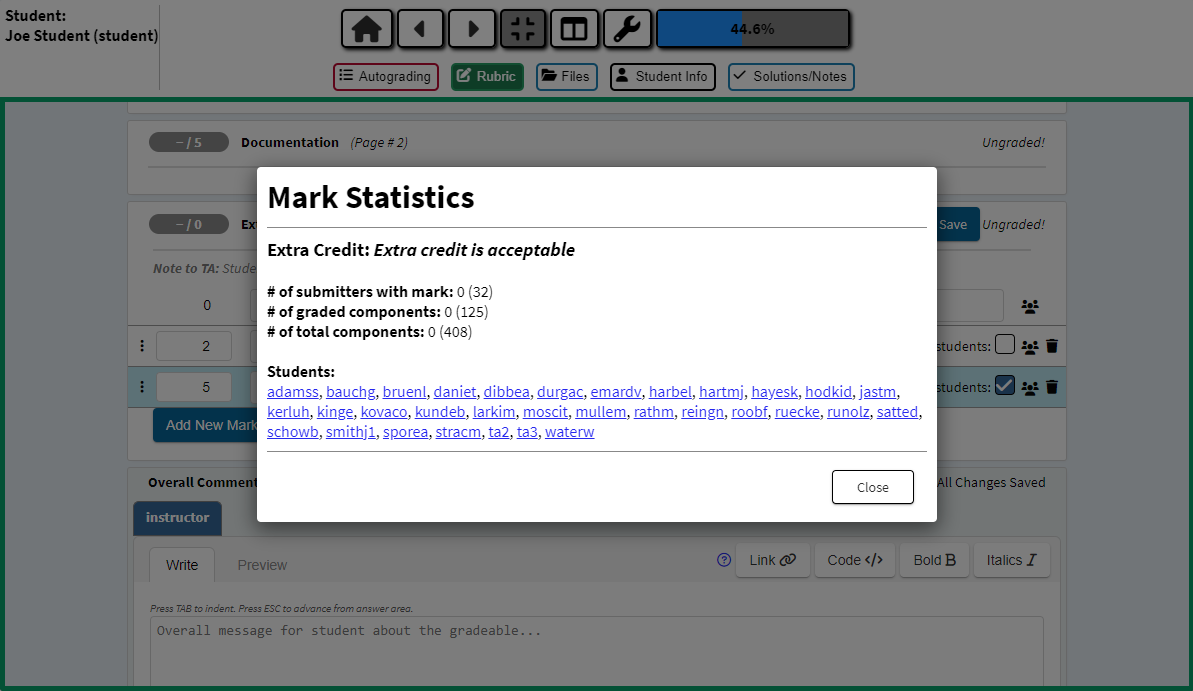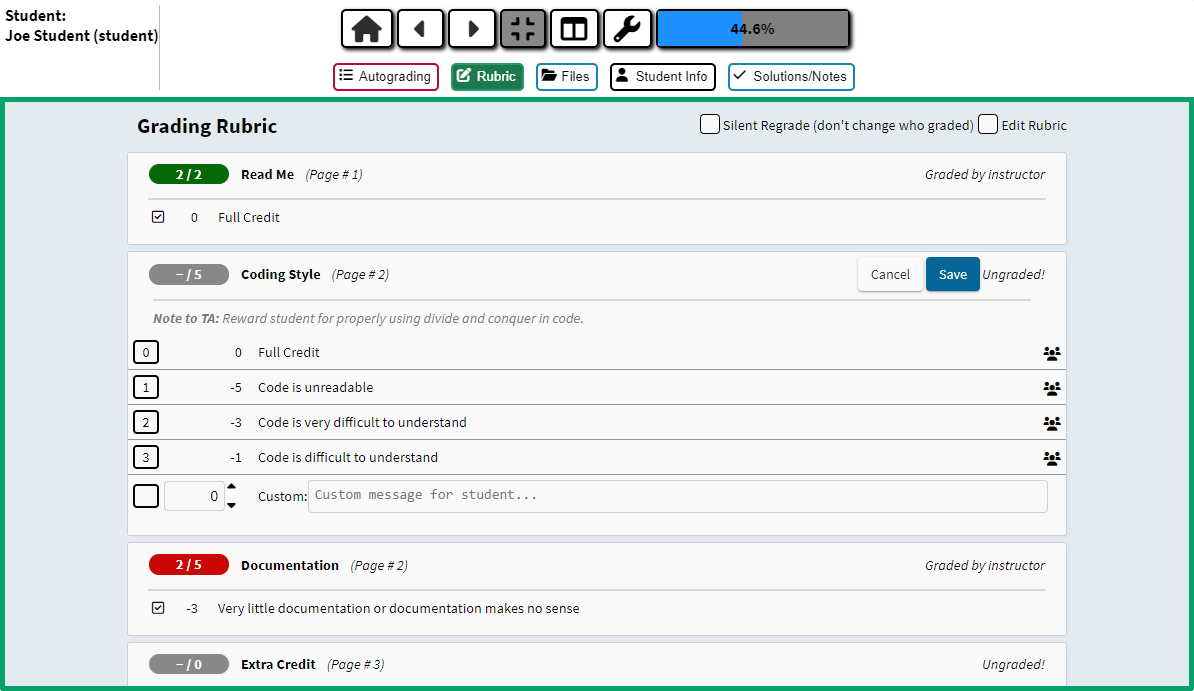
The overall rubric is prepared by the instructor (or head TA). The rubric is divided into one or more components, each with a defined maximum score. In the example above the Read Me component is worth 2 points, and the Coding Style component is worth 5 points.
When the grader clicks on a component it will expand, allowing selection of one or more common marks to grade the student. If the component has be defined to “Grade by Counting Up” points, the student’s initial score will be zero, and all or most available marks will be positive. If the component has been defined to “Grade by “Counting Down” points (as shown above), the student’s initial score will be zero, and all or most available marks will be negative.
Common Mark Editing
All graders may edit the common marks available for a specific component during grading or even after grading has finished! They may add a new mark by specifying the points and message text. Or they may change the points and/or message text of an existing mark. Note: All edits to points or text will be applied to all students who were previously given this mark!
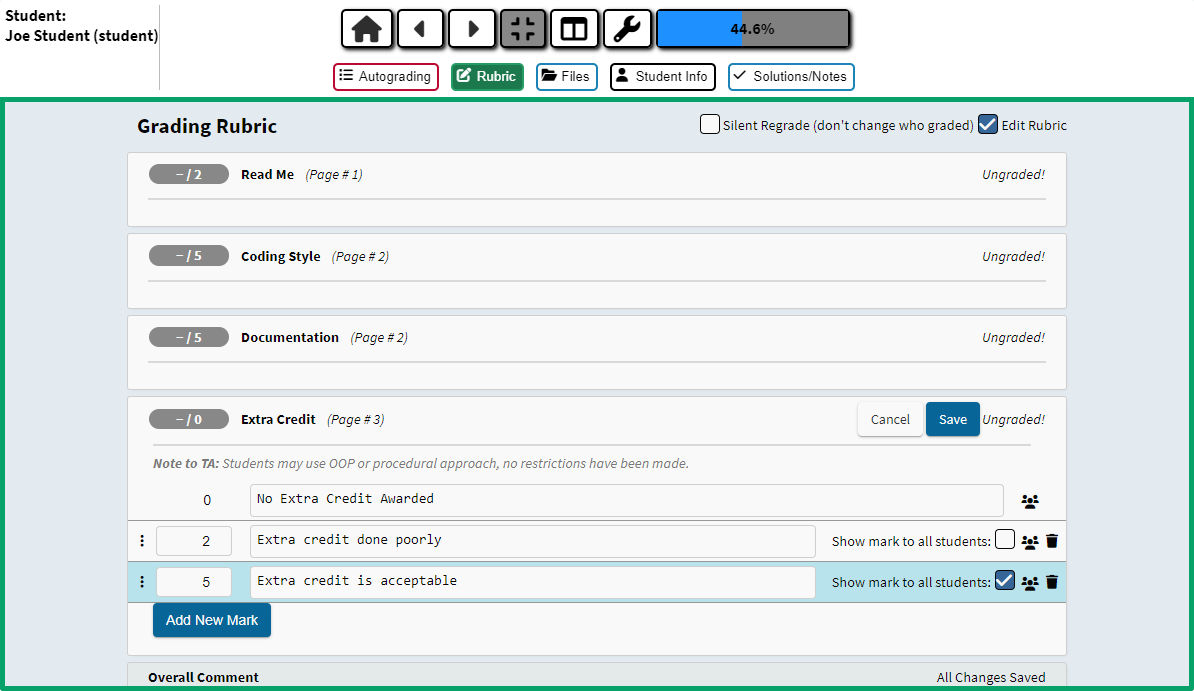
This interface also allows the specification of which common marks will be shown to all students, even if that mark was not selected in the grading their assignment. These marks are highlighted with a blue background. In particular, when a component is “Grade by Counting Up”, it is valuable to show all positive marks to the student, so they can use the feedback to learn what was missing from their work, and what they should improve upon for next time.
Who got this Common Mark?
During grading, it can be helpful to revisit the grades of other students who were given a specific mark. Click on the small icon with 3 people on the right of the mark message text to view the popup below, which includes quick links to the rubric grading interface for each of those students (or teams).