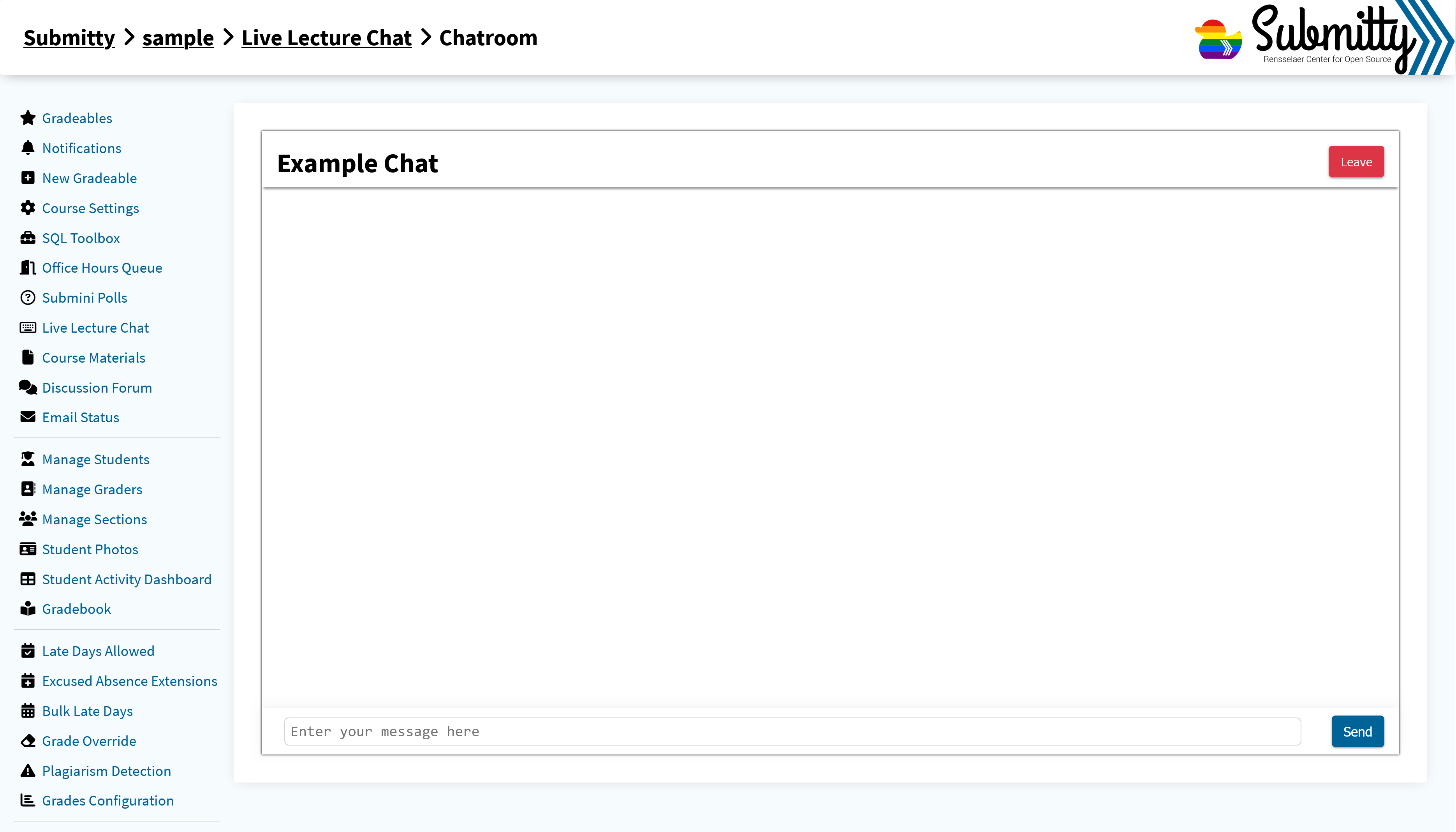See also Student – Communication – Live Chat.
Enabling Live Chat
To enable Live Chat for a course, an instructor must go to the “Course Settings” page and click the checkbox labelled “Enable Live Chat”. You can then access Live Chat from the left sidebar. When you enter the Live Chat menu, you will be shown a list of currently enabled and disabled chats:
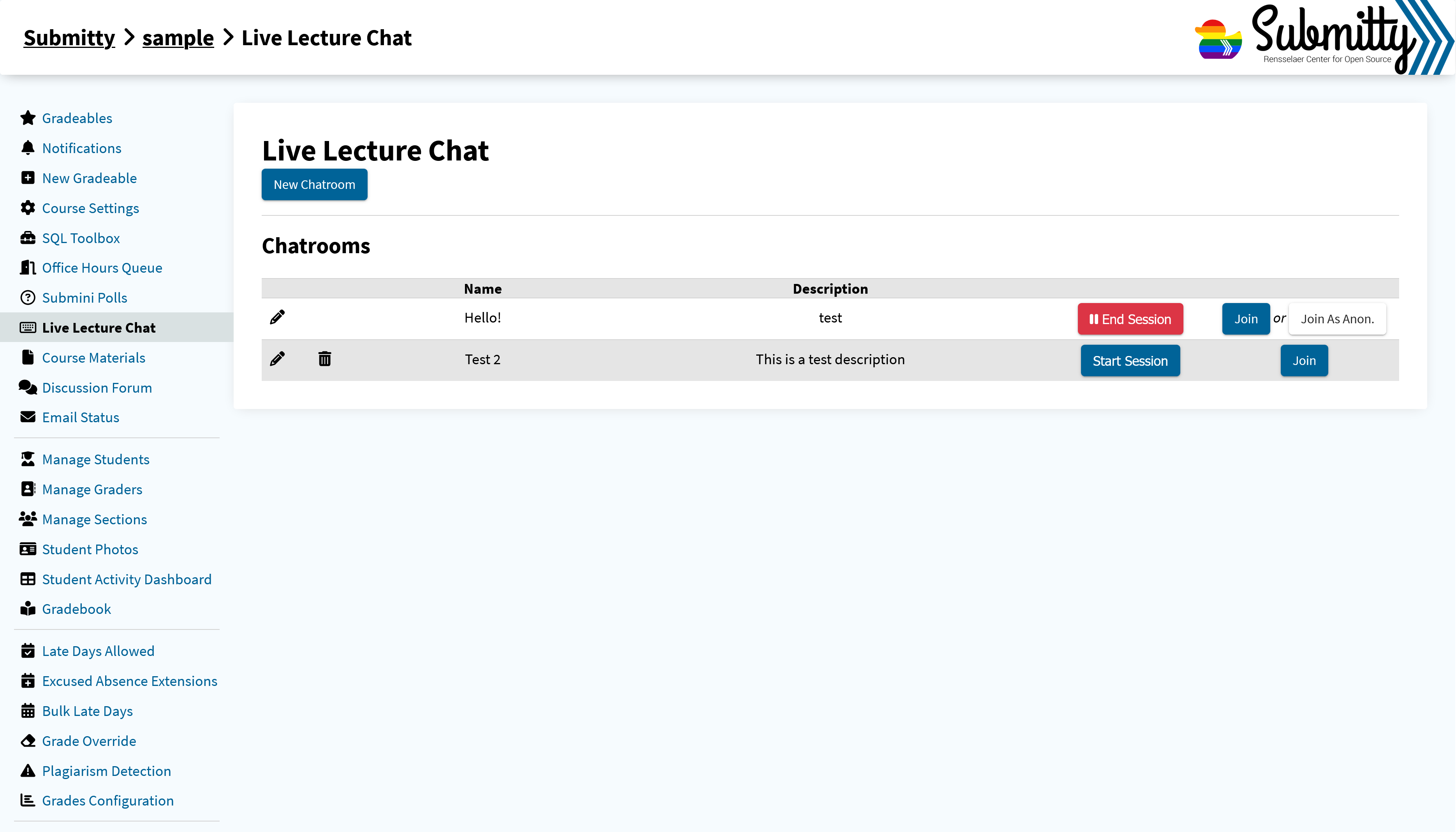
To create a new chat, click the New Chatroom button and enter your desired name, description, and anonymity (the description may be blank):
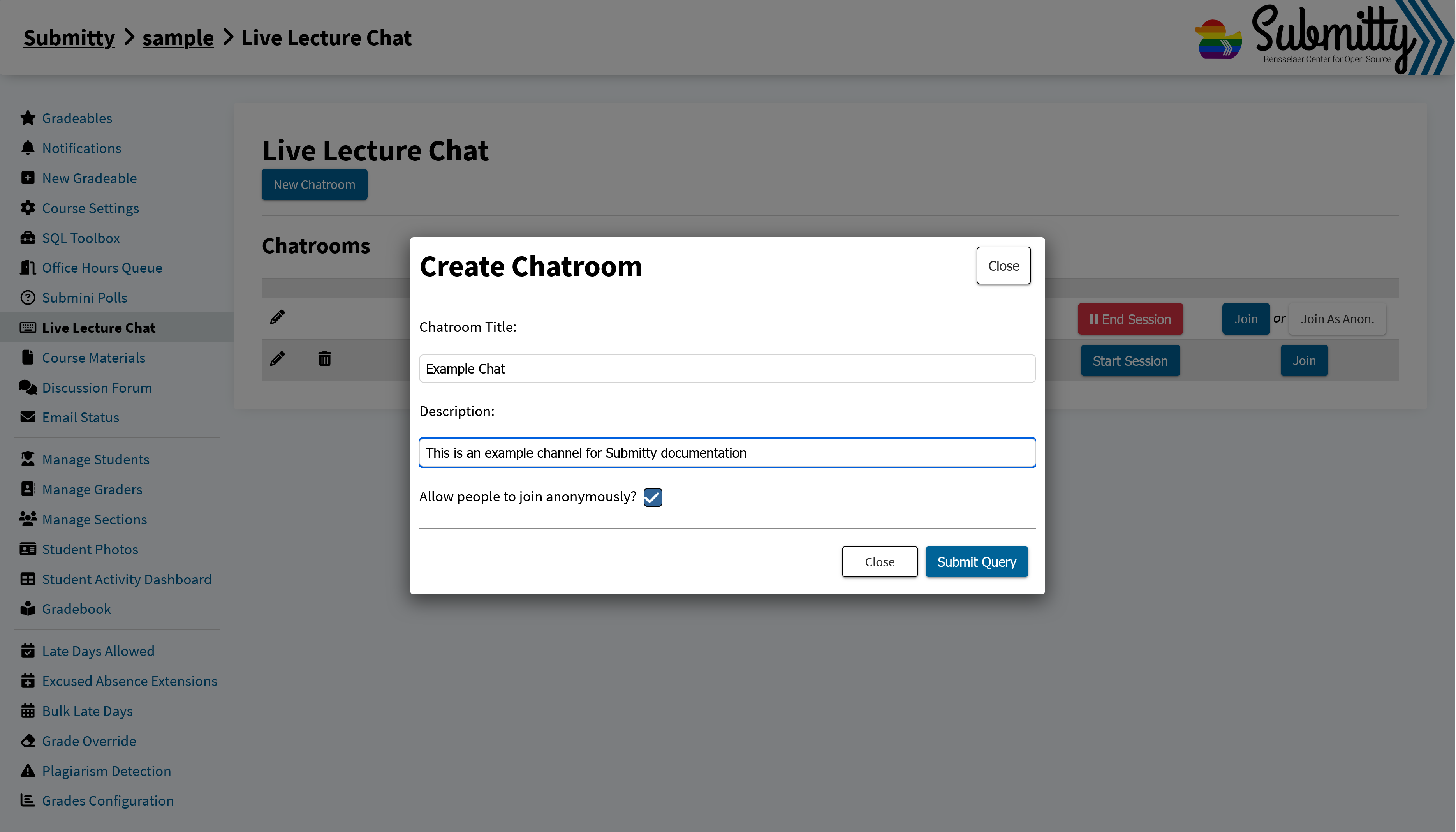
You will then see your newly created channel, and you will be able to click Start Session to allow students to join the chat. Additionally, you can edit the Live Chat or delete the Live Chat if the chat is disabled.
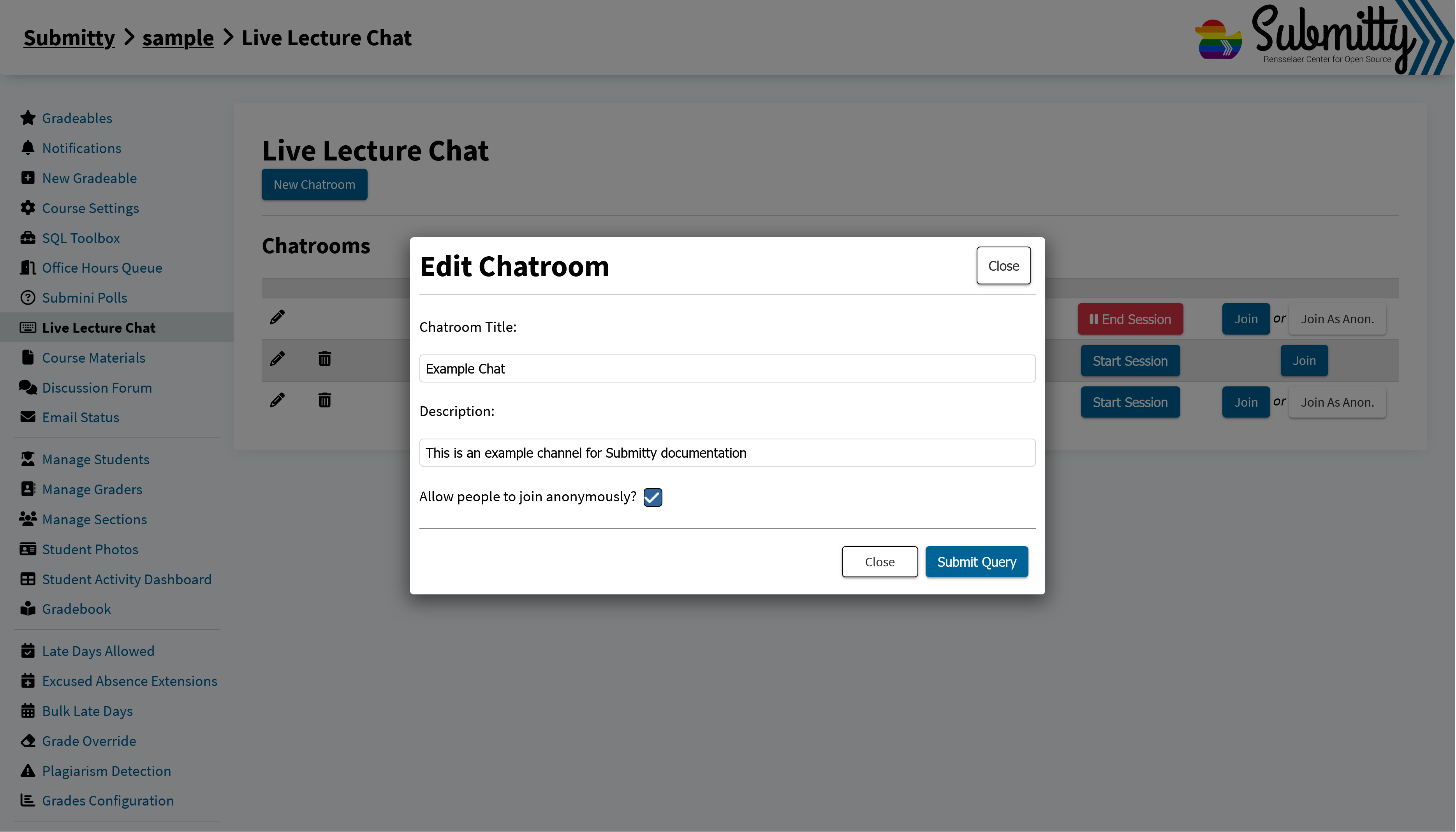
An instructor can join the chatroom and leave messages while it is enabled or disabled: