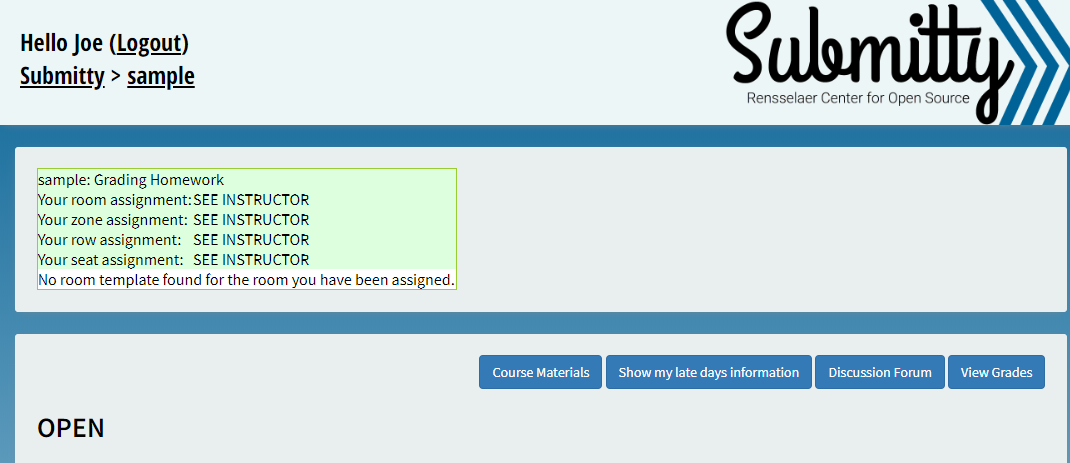Room Templates works in coordination with the Rainbow Grades Exam Seating.
Submitty can assist in assigning specific seats to each student for exams. When a student logs into the course, they will see a custom message and diagram describing the time and location of their exam. For example:
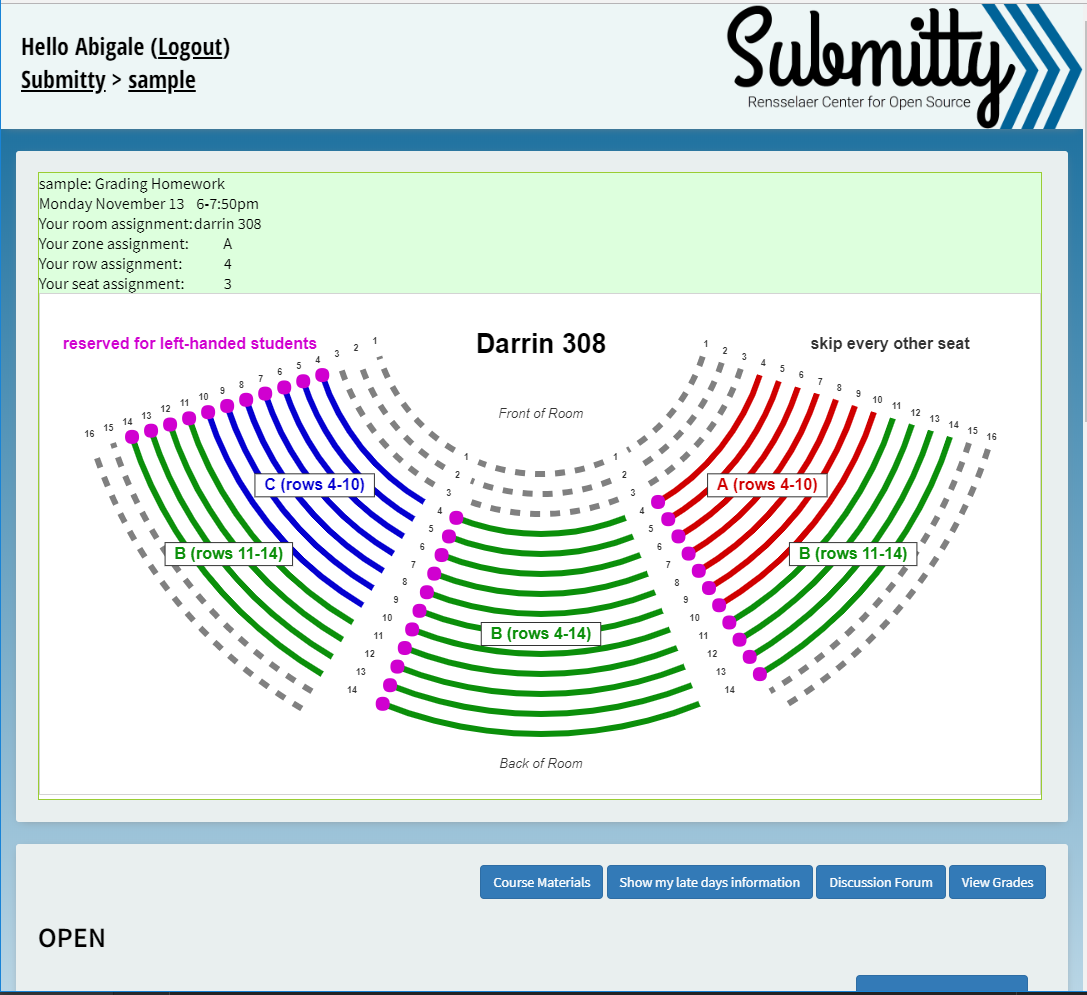
Creating Room Templates
The repository contains a variety of room templates for the specific facilities at RPI: Sample room templates from RPI
These files define the basic geometry of the room including number of rows and aisle placement. These files will produce a vector graphics rendering of the room. These files are similar to each other, but with slight tweaks to the curvature and to the number of seats in each section.
One needs sudo/root access to edit the room templates or install new templates on the server. In order to make a new room for your institution, you can simply edit these files until the generated template matches what you’re looking for.
Once installed, these files are stored in the repo here:
site/room_templates/{building}/{room}.twig
Specifying Seating Configurations for a Gradeable
For a specific quiz/test/exam gradeable with assigned seating, an instructor specifies a configuration file for each room that will be used, and partitions the room into one or more “zones”, and specifies which rows within each zone will be used vs. skipped.
Some examples of these configurations can be found in the repo: Sample seating configurations
These files will soon (fingers crossed) be prepared and installed by the Rainbow Grades configuration.
Once prepared and installed these files are located here:
{course_dir}/uploads/seating/{gradeable_id}/{building}/{room}.json
Student Seating Assignments
Rainbow Grades will soon (fingers crossed) be updated to prepare and install seating assignments for each student (for each gradeable with assigned seating). These files will be placed here:
{course_dir}/reports/seating/{gradeable_id}/{user_id}.json
And here is a sample of the contents of a typical file:
{
"building": "Darrin",
"room": "308",
"username": "instructor",
"zone": "A",
"row": "5",
"seat": "3",
"gradeable": "grading_homework",
"date": "Monday November 13th",
"time": "6-7:50pm"
}
Selecting the Active Gradeable for Seating Assignments
Once all the room templates, seating configurations, and per-user seating assignments are in place, the instructor selects the appropriate gradeable from the Course Settings page:

Missing / Incomplete Data and Errors
If the building and room names in the student’s json file do not match a valid room template and seating configuration, the student will instead see the following error message:
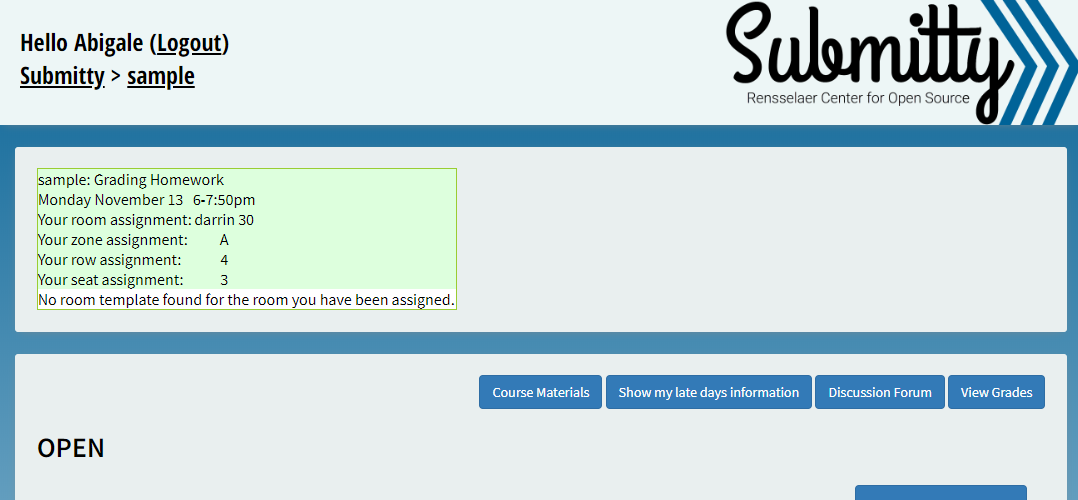
Similarly, if the student does not have a valid seating assignment, they will be directed to see the instructor at the start of the exam: