If your school’s installation of Submitty is configured with database passwords, you’ll see “Change Password” text and a pencil icon under the “Basic Information” on “My Profile” page, you can change this password through the web interface by clicking on this pencil icon. Enter your new password and again type your password to confirm and press “Submit”.

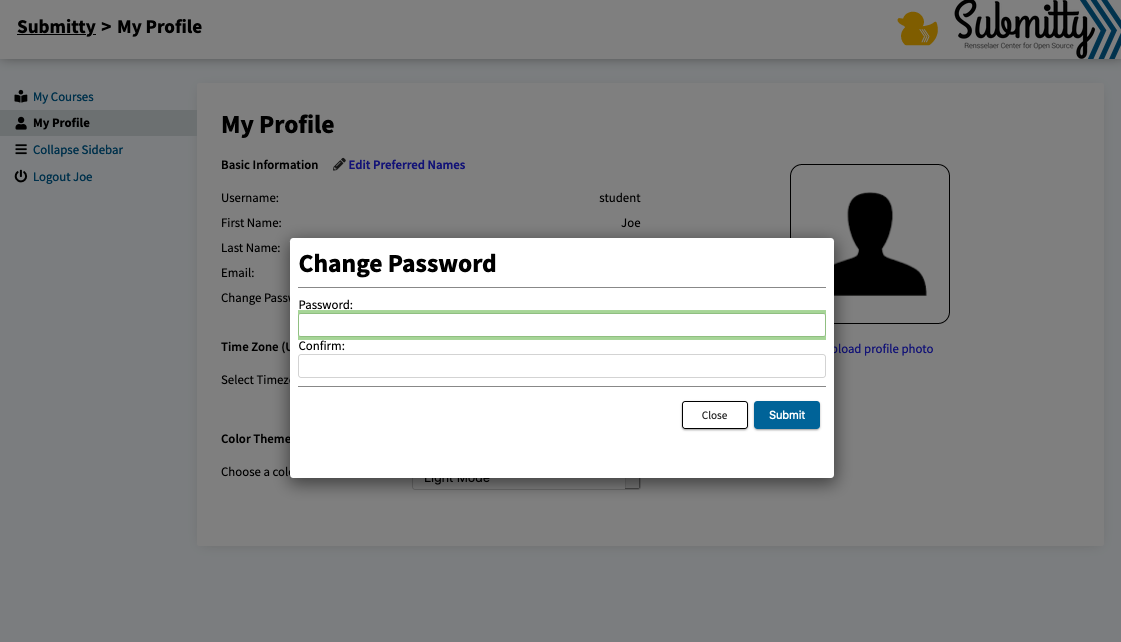
If you don’t see see this option on your account, it is likely this password is served through a shared central password system used by other servers at your school. In this case, please refer to your course syllabus and/or department or university sysadmin resources to change or reset this password.
