Reviewing Previous Submissions
The server stores all uploaded files and all automated grading results for each of your submissions.
You may review the results of automated grading for the most recent submission or any prior submission by choosing that version from the “Select Submission Version:” drop down menu.
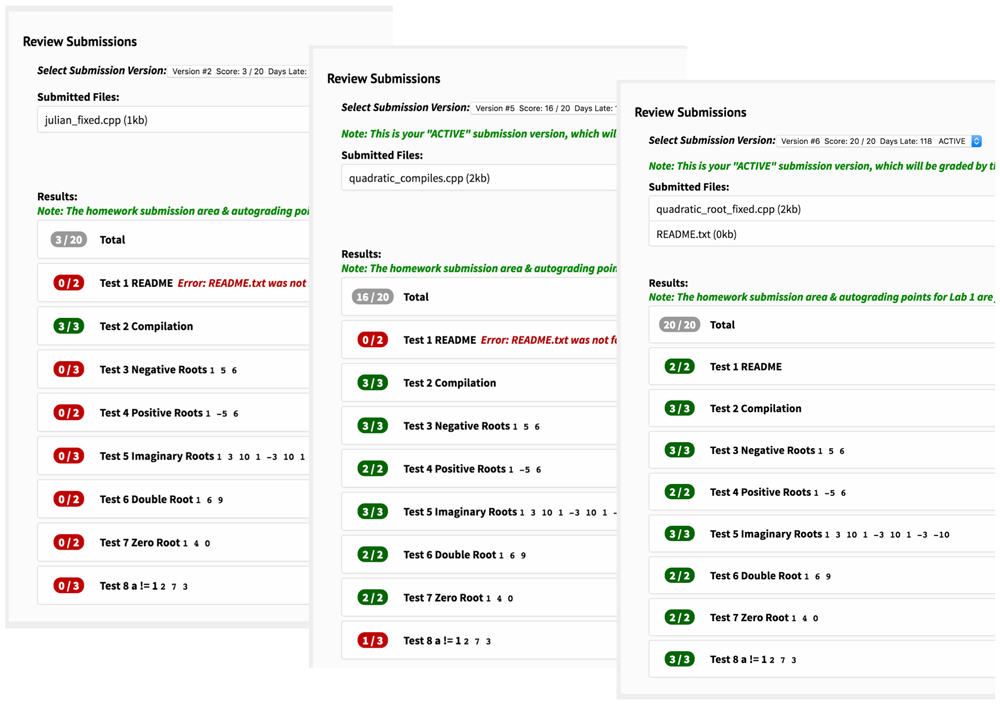
Reverting to an Earlier Submission
By default, the server marks as “active” your most recent submission (with the highest version number). Your “active” submission is the version that will be graded by the teaching assistant and recorded in the gradebook.
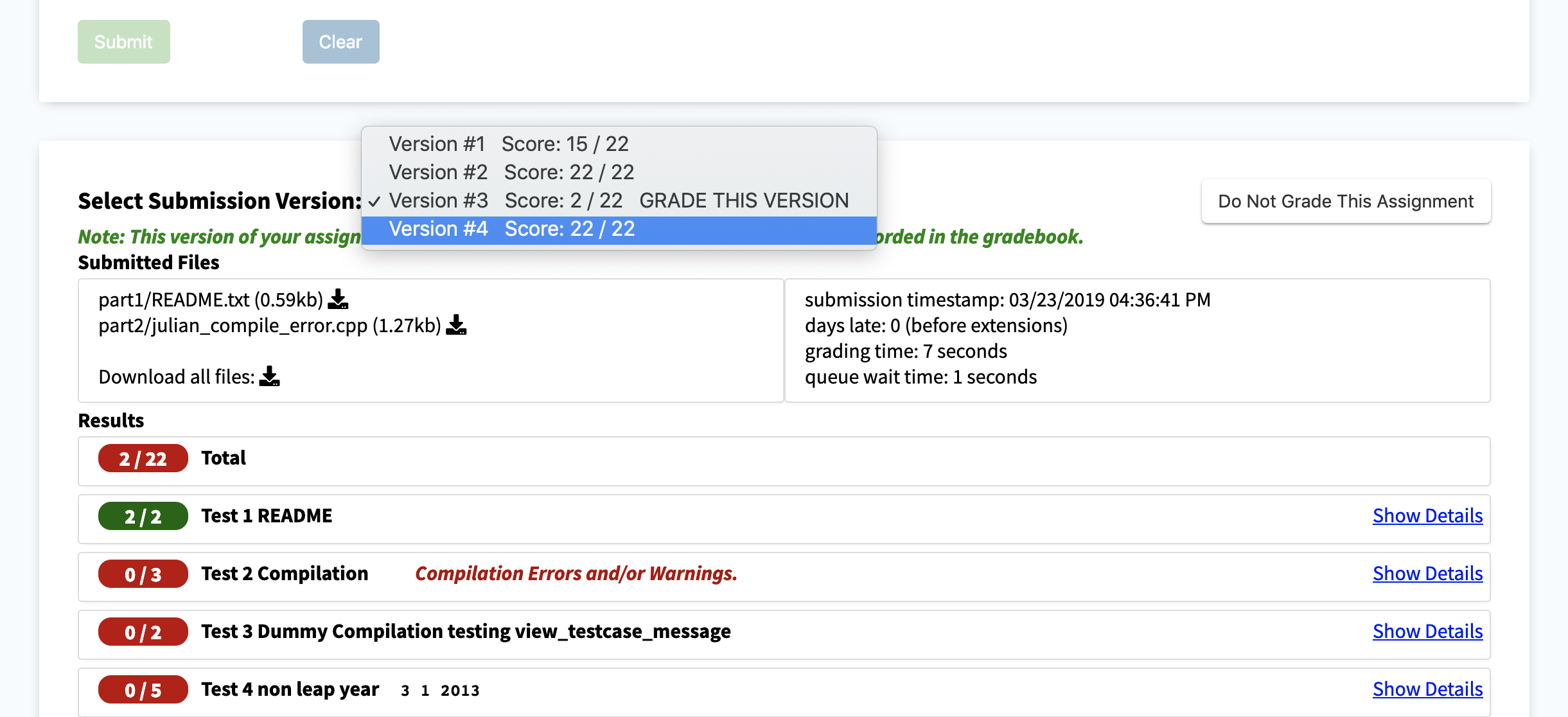
If you would like to specify that an earlier version be used as your “active” version (if you accidentally submit files to the wrong assignment!), you may do so by selecting that version from the “Select Submission Version:” drop-down menu, and then pressing the “Grade This Version” button.
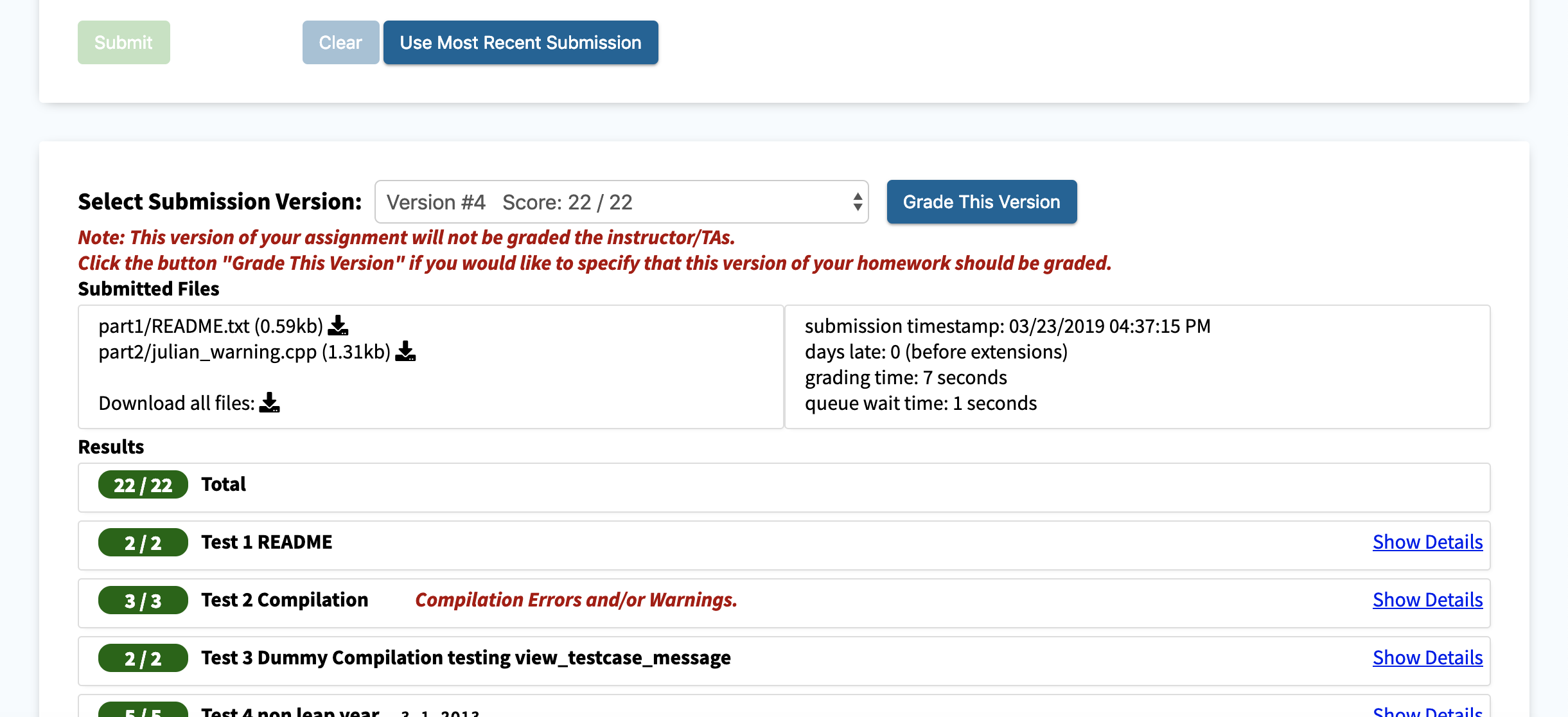
Cancelling Your Submission
Similarly, you may click the “Do Not Grade This Assignment” button if you would like to retract all of your submissions to this assignment. The system does not delete your uploaded materials, but the assignment will not be graded by the TAs and you will receive a ‘0’ for this assignment.
Note: You may not change the “active” version after TA grading has begun.
