The Office Hours Queue organizes, assists, and empowers students to get the help they need. The names of students who are waiting for assistance are ordered by initial request time. This web-based queue is an alternative to raising your hand or writing your name on a common physical whiteboard at the front of the classroom.
Your instructor will enable the office hours queue and then open one or more queues per class. Follow instructions about which queue to join, the necessary access ‘code’, and (in the case of remote/online assistance) what contact information you should provide.
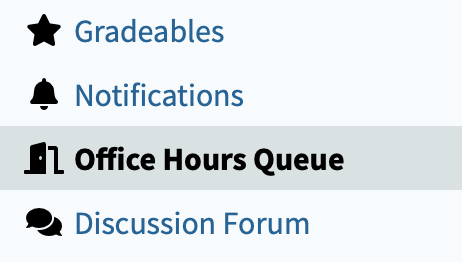
Once enabled, you will see the “Office Hours Queue” on the left sidebar of all course pages. Note: The door icon opens or closes when there is an open queue in your course.
How do I Join the Office Hours Queue?
You can join the office hours queue by clicking on “Office Hours Queue” from the left sidebar, and then entering your name, selecting an available queue from the drop down list, and then entering the access code for that queue.
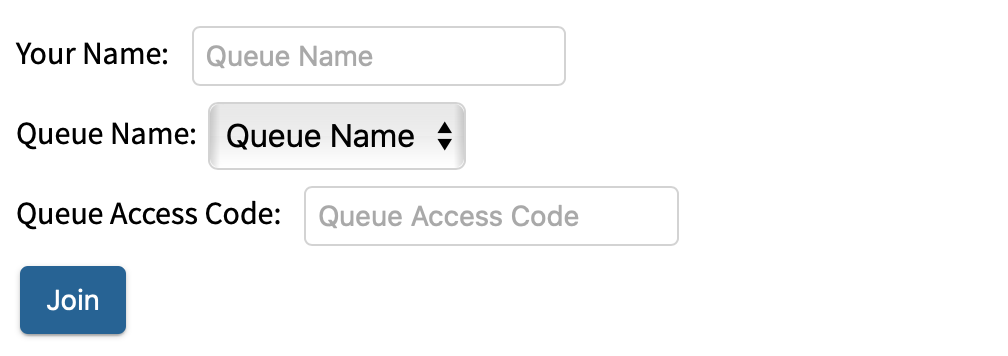
Note that your instructor and TAs may have created multiple queues for your course to organize student questions and manage staff. Be sure to follow the specific instructions for your course about queue usage. For example, the queue access code may only be available to students who are physically present in the tutoring room.
Specifying Your Contact Information
If the teaching staff is available for remote office hours or remote tutoring assistance, please follow their instructions for providing your contact information when you join the office hours queue. Here is an example of what you might be asked for:

Waiting in the Office Hours Queue
Once you have successfully joined the queue, you will be able to see how many people are ahead of you in the queue.

If you solve your bug or answer your own question while waiting, press the “Leave Queue” button. Once you have been helped, the TA/instructor should remove you from the queue. But if you were helped and they they forgot to remove you, you may see this message:

You can click “Finish Being Helped” to remove yourself in this case. (And then you can rejoin this queue or another queue in the future.)
Protecting Your Privacy in the Office Hours Queue
The names (and contact information) of students in the queue are visible only to the instructor and TAs who are answering questions and tutoring. By default, your Submitty preferred name will be inserted into the “Your Name” field of the Office Hours Queue. When office hours is held in a common physical location, the TA/instructor may call this name aloud (if they don’t yet know the names/faces of all students in the course). If desired, you may specify an alternate name when you join the office hours queue. The instructor/TA also has access to your Submitty user id if needed.
TAs and Graders, please also read Managing the Office Hours Queue. Instructors, please Enable and Configure the Office Hours Queue.
