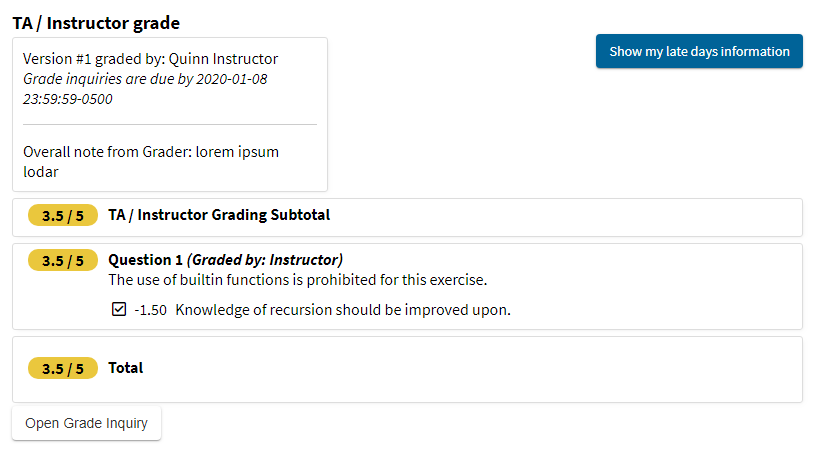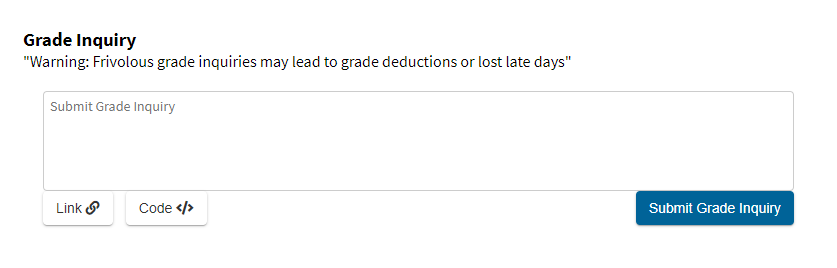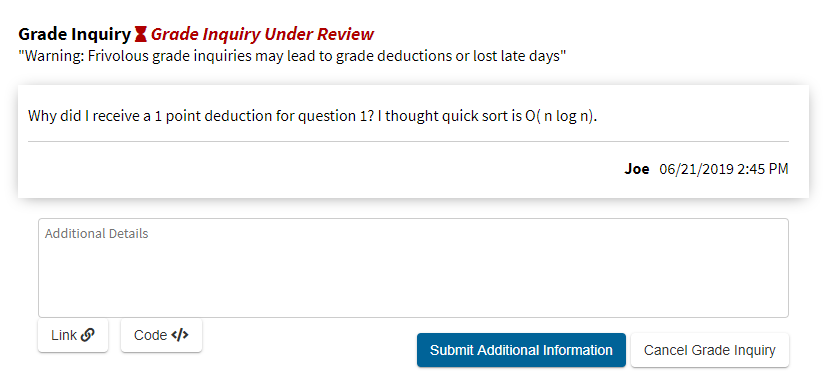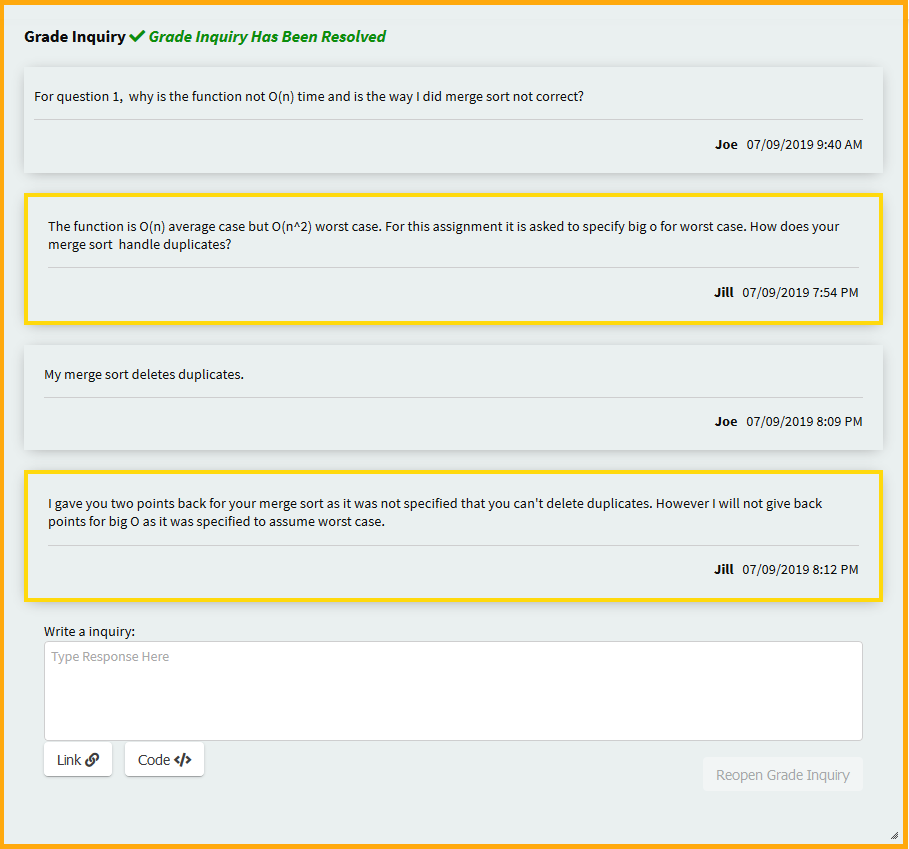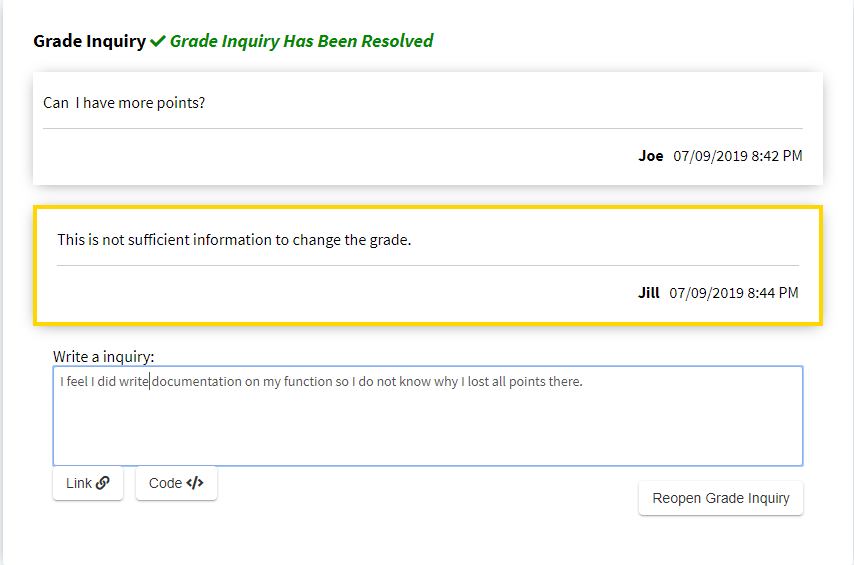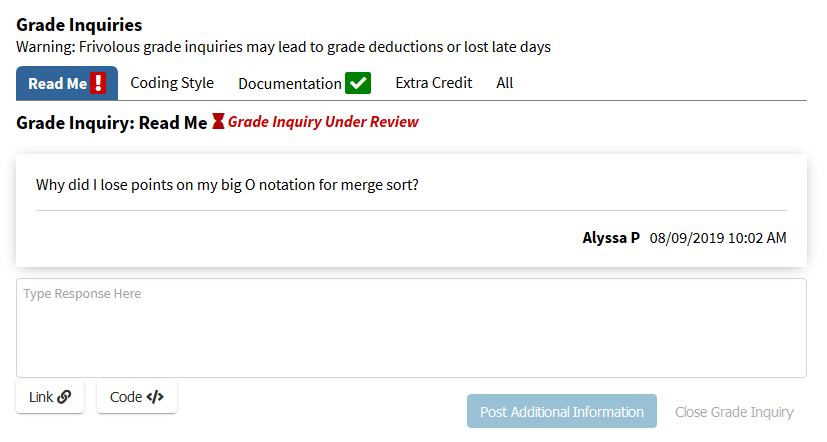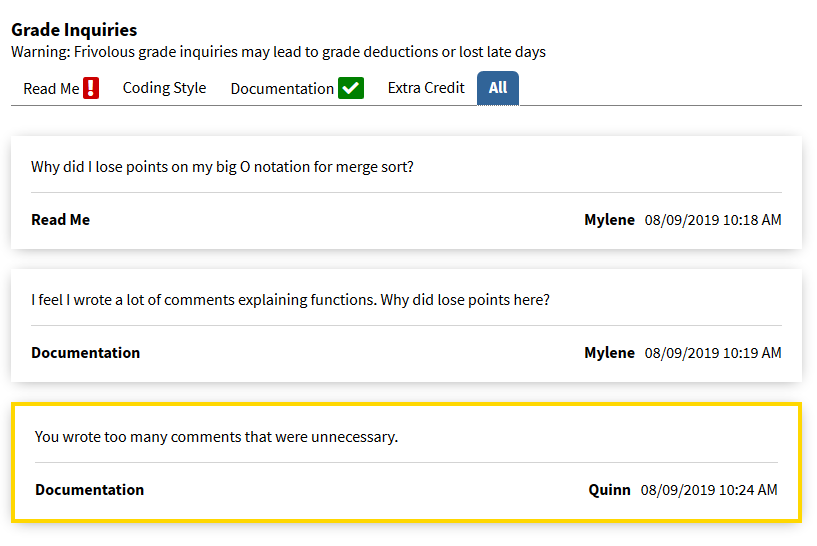After receiving a grade you may want to ask the grader for more information about how your work was graded. You may want to ask for a correction if an error was made in scoring your work. The grade inquiry feature allows you to have a discussion with the grader.
Note: If system email notifications are enabled, the student, all team members, and all relevant graders will receive an email for each post in the grade inquiry system.
Submitting an Initial Grade Inquiry
If your instructor has enabled grade inquiries for this assignment, and the current date is in the window for submitting an inquiry, you will see the “Open Grade Inquiry” button at the bottom of the page beneath the TA/Instructor grade.
Note: See also Enabling Grade Inquiries
Once you click the white “Open Grade Inquiry” button, the following form will appear:
Write your grade inquiry in the text area and press the blue ‘Submit Grade Inquiry’ button. Be sure to review your class syllabus for any specific instructions about course policies regarding grade inquiries and regrade requests. Your grade inquiry will then be under review. You may submit additional followup posts to this grade inquiry if your grader requests additional information.
Feedback on your Grade Inquiry
Once the TA has reviewed your inquiry and believes the situation is resolved, they will change the status of your inquiry to resolved.
See also Resolving a Grade Inquiry
Cancelling a Grade Inquiry
The student can cancel an unresolved grade inquiry by pressing the white ‘Cancel Grade Inquiry’. The student and grader posts remain in the system, but the status of the inquiry is set to resolved.
Reopening a Grade Inquiry
The student can reopen the grade inquiry that is in the resolved state. This is useful if either the grader closed the inquiry or the student cancelled the grade inquiry and the student wants to continue the inquiry.
To reopen the grade inquiry the student must type write a response and click the blue ‘Reopen Grade Inquiry’. The student must write a response.
Grade Inquiry Per Component
If an instructor enables grade inquiry per component for a gradeable, the student can make a grade inquiry that references a specific question. For example, assume there is a component of the gradeable named Read Me and a component named Documentation. A student can make two separate grade inquiries for each of these components. The grader(s) who graded that component will get notified if they are a grader that can be shown.
The ‘All’ tab is not a tab students can post grade inquiries in, but from that tab students can see all posts and what component it was posted in.